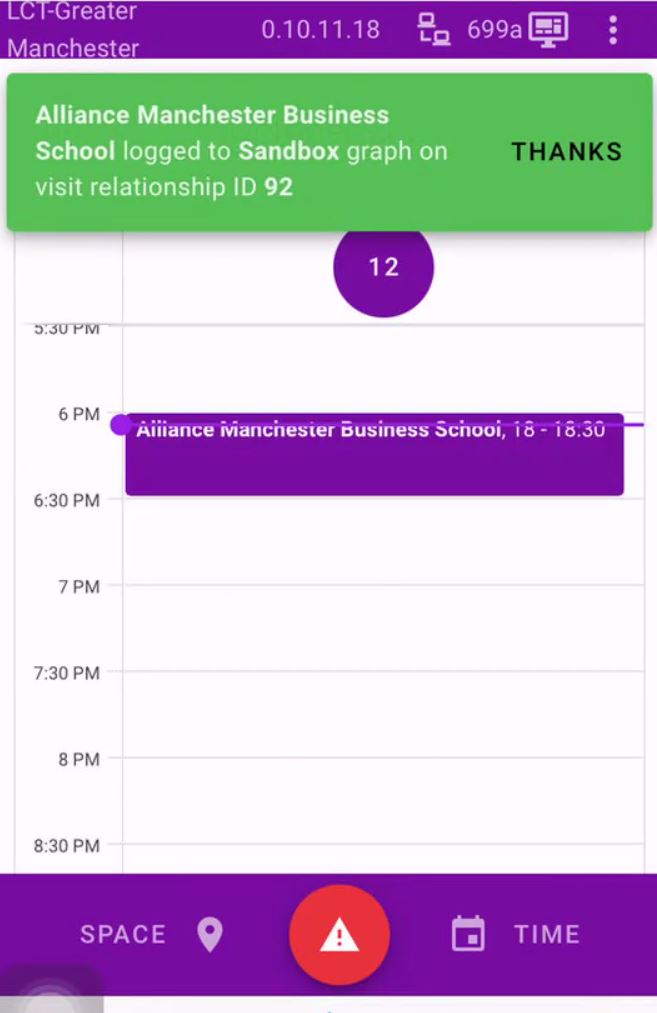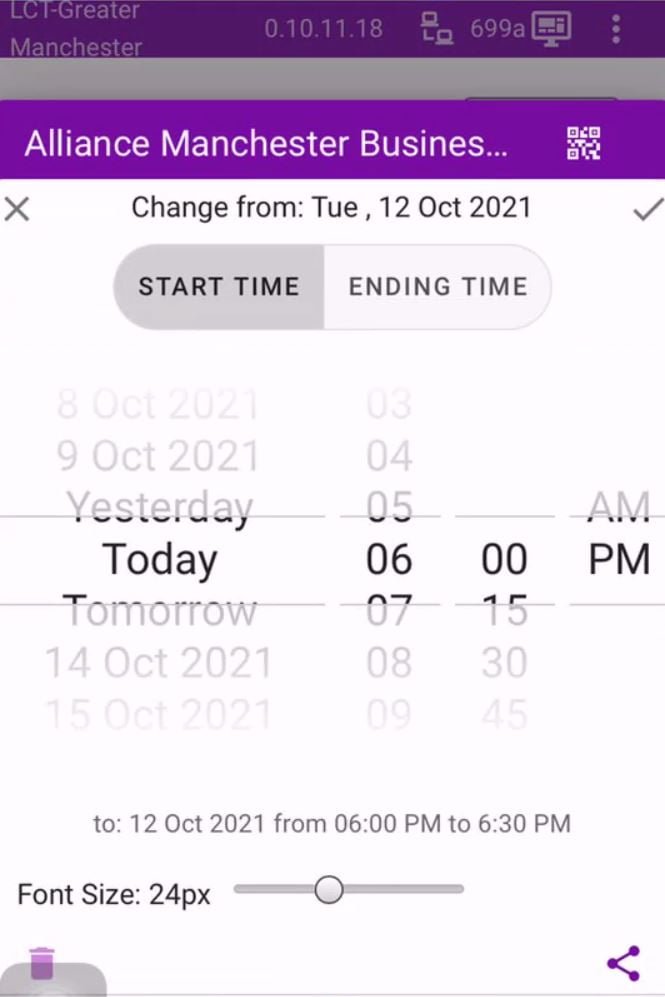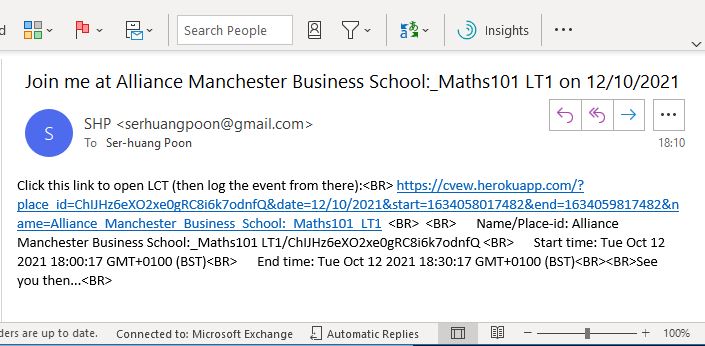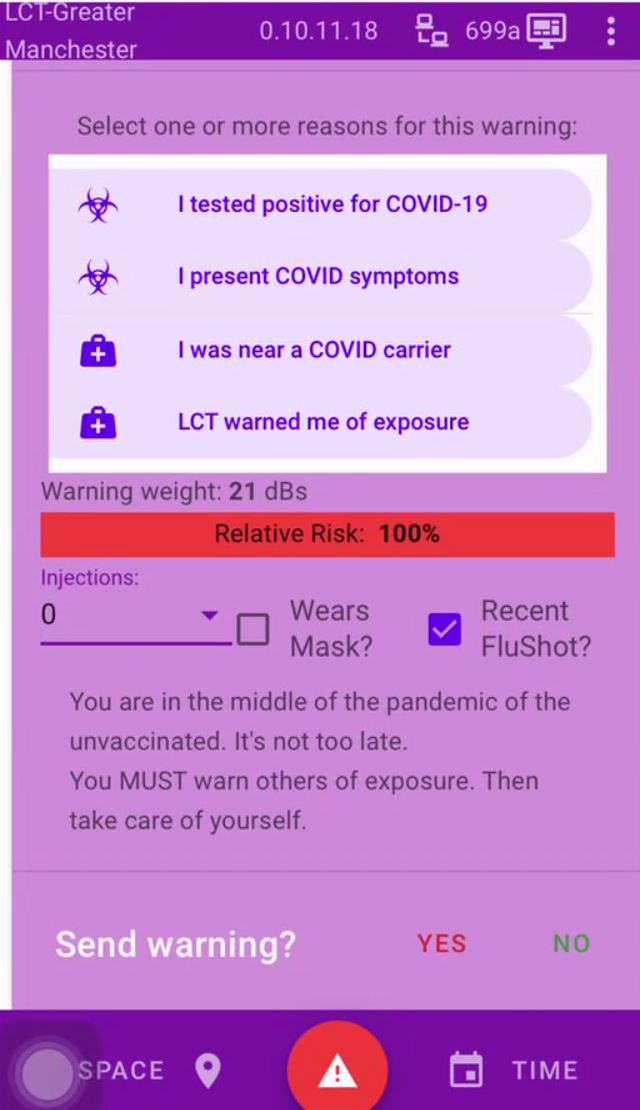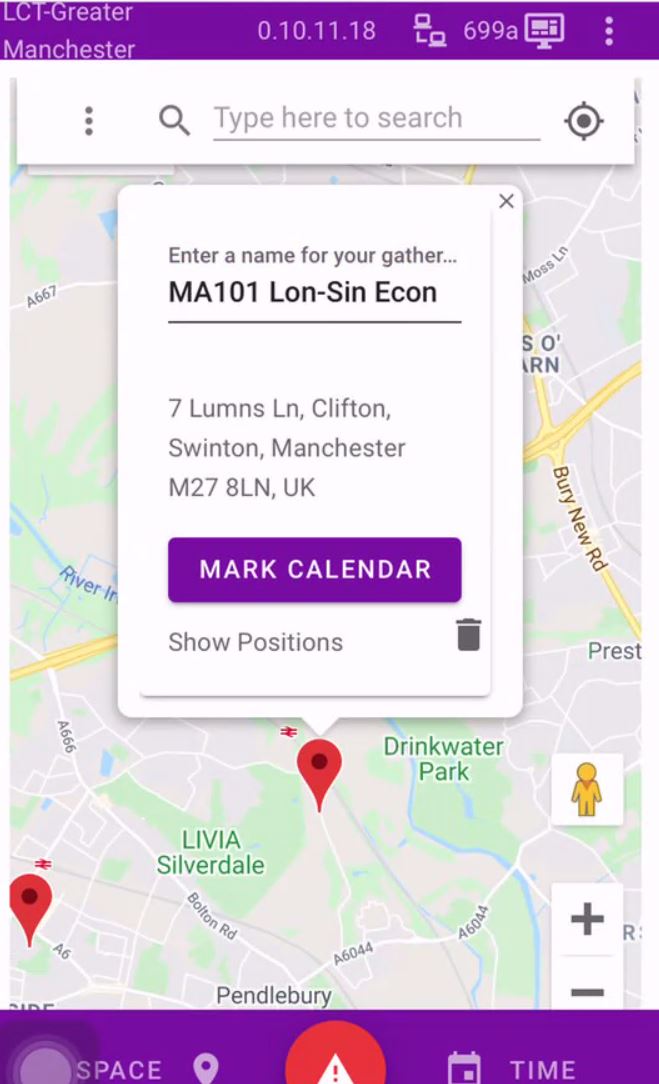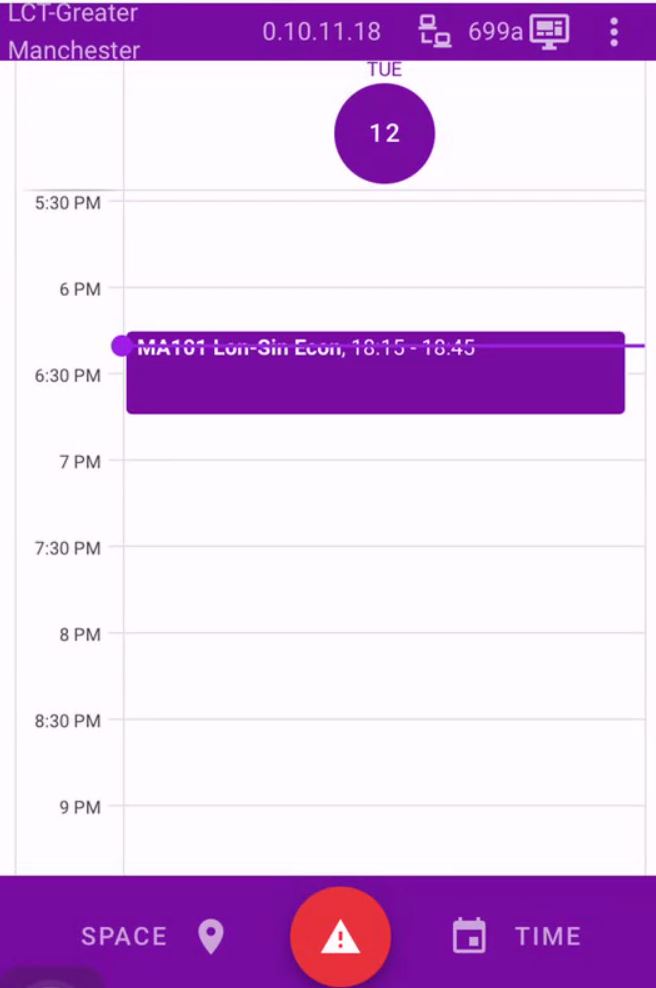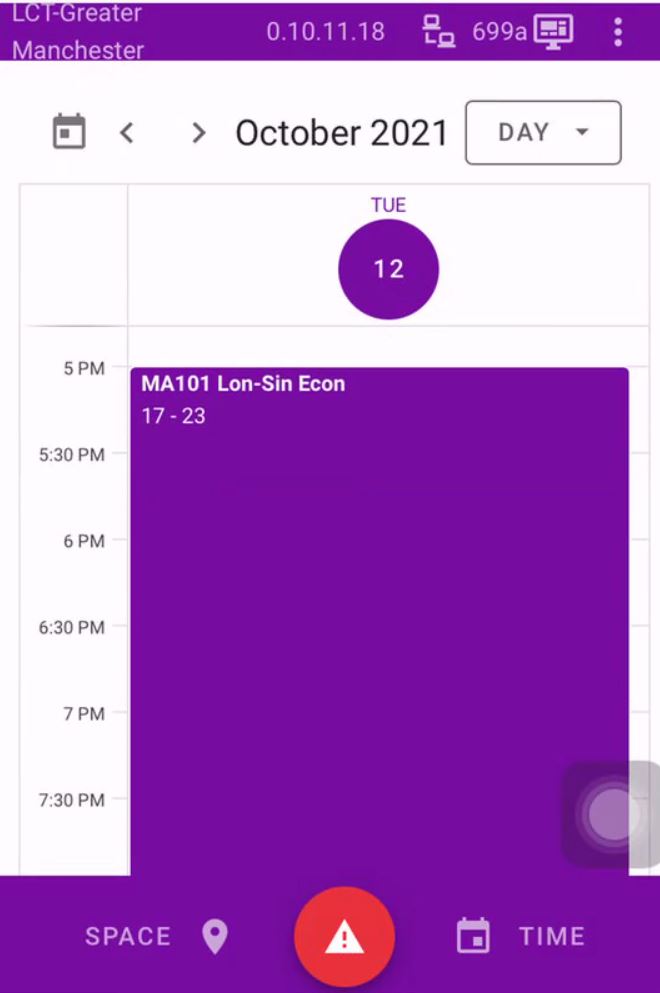Local Contact Tracing User Guide |  |
LCT is a collaborative effort between Soteria Institute (Oregon, USA) and Enduring Net!
LCT is an identity-less covid tracing app. When opening LCT, you will see a map with the nearest city as its centre. After choosing a point of interest, you mark the visit on your calendar, which is stored ONLY ON YOUR LOCAL DEVICE. Your userID (a unique combination of device IP address and browser connection ID) and placeID are stored on a Redis cloud server. You then share the event URL with other participants at the same event by email, WhatsApp, WeChat, a FB private group or other medium. Other participants register the event by clicking the URL you share with them. If one person uses LCT to warn others of covid exposure, everyone sharing the same event(s) is notified instantly whenever they are online with the same device that they used to log the event(s).
Watch a 3-minute YouTube Video to see how it works or follow the instructions below. Suggested use cases include a wedding reception, a MeetUp hiking trip, a face-to-face workshop, a journey by air etc. (There is an option for logging the calendar event using a QR code displayed at the entrance of the event venue.) This app can be used for groups, e.g., nursery school infants and elderly residents in a care home, who do not own or use a smart phone. The events can be logged by their custodians who will receive the alerts on their behalf. The focus here is about protecting a high transmission risk collective at a gathering. LCT is meant to complement the NHS bluetooth tracker that tracks movements of the individuals. Enduring Net is committed to supporting LCT till Spring 2022 when the threat of Winter covid is over.
In the following example, we have a lecturer who creates the event, and get all the students to log the event in their own devices. To replicate the example below, you will need at least two devices, one representing the lecturer and the other, the student(s).
| Screen | Descriptions |
|---|
| (a) |  | - The lecturer scans the QR code below or clicks on the URL: https://cvew.herokuapp.com/ to open the app, and clicks “Allow” to permit the use of “current location” to make the finding of places easier.
- If there is a later version of the software, the screen will promt to refresh.
- The device-browser specific internet connection ID (…699a) is shown in the top purple bar.
- There is no need to register to use this app; personal names, telephone number and email address are not needed. All device connectionIDs stored at the server are deleted after 14 days.

|
|
| (b) |  |  | - To find a targetted location, use 1-finger to scroll up and down the screen, but 2-finger to scroll up and down the map.
- Expand or contract the distance between the two fingers to enlarge or reduce the scale of the map.
|
|
| (c) |  |  | - Select the red locaton marker for “Alliance Manchester Business School” to produce a pop-up window.
- Note that if you click “show place details on Googlemap”, you will leave the LCT app and be taken to the Googlemap app. If this happens, scan the QR code or click on the URL in (a) to return to the LCT app.
|
|
| (d) |  |  | - One could also find the targetted location by typing the location name under “Enter place term search here”.
- Scroll down the pop-up window and click on MARK CALENDAR.
- If the location is not marked or named in Googlemap, see part (j) below on creating a “Gathering”. “Gathering” can also be used for an event that does have a fixed location such as a flight MA101 from London to Singapore, Economy Class.
|
|
| (e) |  | - MARK CALENDAR takes one to the calendar and the event is, by default, a 30-minute session starting from the current time. You can change the date and time later; see (k).
Note: - You can change the date and time to some distant past (e.g. to mark a party you attended last weekend), or a future appointment (e.g. a parents' evening at the end of the month). Only historical events will be included in the alert system.
- The "future appointment" feature gives the host plenty of time to prepare the "check-in" instructions for the guests/participants.
|
|
| (f) |  |  | - Next click on the event on the calendar, and then click the share button
 to forward the event URL via email. to forward the event URL via email. - “Description” helps to make the placeID more unique. "Maths101 LT1" will distinguish this lecture from other lectures taking place at the same time in the same building.
- Clicking the green EMAIL trigers the default email handler on the lecturer's device. Fill in a forwarding email and click
 to send the email. to send the email.
|
|
| (g) | 
 | - The lecturer receives the email (top image) and forward the URL to all other students via Blackboard announcement, or via a WhatsApp/wechat group account if relevant.
- The student receives the email in his mobile phone. Clicking the URL will automatically log the calendar event on the default browser in the student's mobile phone (bottom image).
- Note that the student's connection ID (… fb64) is unique and different from the lecturer's connection ID in (a).
Omiting the alert, all the students have to do is to click the URL in the email (or scan the QR as appropriate). This will log the event on his mobile phone. There is no need to pre-register; anyone with the URL link can log the event and join the alert group for this event. |
|
| (h) |  |  | - The student triggers an alert (see left image) because of a positive covid test result.
- The lecturer and all students attended the same lecture receive an amber warning (see right image) to take a covid test.
- Provided that there is more than ONE student attending the lecture, no one will know which student has covid and sent the alert. This is our effort in protecting the students' privacy.
- If all users of this LCT have more than one logged event at more than one location, no one will know which event (and which placeID) is connected with the alert. This is our effort in protecting the place's privacy. Any hint of a covid incident may cause a major disruption to a small business.
|
|
| (i) |  |  | - Similarly, if the lecturer (or any other student attended the same lecture) is tested positive, she sends the alert (see left image).
- All students will receive a second alert (see right image) on their own devices (mobile phone or laptop that they used to log the event). The alert is red and stronger as the lecturer's risk assessment is higher when all worse case scenarios are ticked, viz. no vaccination, not wearing a mask, and has had a flu jab. The flu jab rules out the possibility that the symtoms are due to flu. So the evidence for a covid infection is very strong.
- We must emphasize that no one will know if this alert is sent by the lecturer or one of the students. The sender is anonymous to protect the sender's privacy.
|
|
| (j) |  |  | Creating a Gathering: - For any location that does not have a Google location name, the user will be prompted to enter a Gathering name.
- Here, the gathering is a flight journey “MA101 Lon-Sin Econ”. The rests of the steps are the same as above.
|
|
| (k) |  |  | Changing the Date and Time: - Clicking “START TIME” and “ENDING TIME” to change date and time.
- After changing the date and time, click on the save button
 in the top right corner to save the changes. in the top right corner to save the changes. - Note that you can only change the data/time of event on your own device. In the example above, if the lecturer sends out a URL with a wrong date/time, she has to (i) send a message to all students to tell them to delete the wrong event from their devices, (ii) re-send all students a new URL with the correct date/time.
|
This completes the lecturer-students' face-to-face workshop example. In the case of a wedding reception, we simply replace the lecturer with the wedding host, and the students with the guests. In cases where the event organiser does not have the contact details (email, WhatsApp, wechat etc.) of all participants, a QR code can be used to facilitate the event log. This could be useful for air travel as privacy laws in different jurisdictions may prohibit the use and storage of PII (Personal Identifiable Information). There is no PII involved here other than a deviceIP for receiving the covid alerts. DeviceIP that are more than 14 days old will be removed. We will provide tips later on how to sever the link between the ID of the person at the event and the deviceIP.
Go to Introduction, Technical Details, or Data Policy. If you have any questions or feedback, please Email Us.